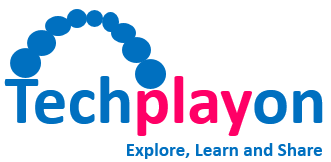7 Productivity Tips You Should Know to Master Mac

Whether you are new to Mac or using it for years, you must be willing to learn some productivity hacks. Your MacBook is a powerhouse of compelling features and functions that you’d love to explore to make the most out of this sophisticated device.
Regardless of the version of macOS you are running, following a few tricks will help you improve your Mac’s performance and use it the way you want.
You will not encounter any functional issues if you follow these tips carefully, regardless of whether you are using the Mac for academics or gaming. So, let’s start.
Start Your Mac Mutely
Even if you are new to your MacBook, you should by far become well-acquainted with the noisy sound that the device expels on startup. Most users address it as a setback in buying a Mac, but it might be the only thing that you need to avoid.
If you are just planning to buy a Mac, you should know about these supersonic sounds that annoy you, particularly when you’re in a library or in the classroom. To get rid of it, press the Mute key and wait for your MacBook to boot up properly.
Archive Files to Manage Storage
One of the best ways to ensure your Mac is performing optimally is to have enough storage space available all the time. Delete everything that you don’t need anymore including apps, text files, images, audio files, and other data.
When you are looking to optimize storage on Mac, archiving the old documents helps. Archiving is preserving the documents that are likely required in the future, in their original format in ZIP or RAR format. If you’re new to the compressed formats, learn how to unzip rar files on mac.
Record Screen with Sound

Screenshots are great when you are preparing a manual or an online guide. However, sometimes, you need something more descriptive for explaining the concept in a better way. Do you need a high-resolution camera for that? Not really.
Adding animated video clips to your online guide will make it more informative and educational. But how would you do that? Use the native app QuickTime to record your Mac screen with sound. Share the video clip right away with your followers on social media channels.
Delete Key Not Available
Can’t find the Delete key on Mac? Most Mac keyboards, particularly the Magic keyboard, miss the iconic Delete key that has been there on Windows keyboards for decades and helps do a multitude of operations on computers.
No problem, you have other alternatives available. To delete any app, text, or program from the laptop, simply press down the Control + D keys altogether. Getting acquainted with the new key combination might look difficult in the beginning, but you will become familiar with it very soon.
Turn Folders into Emoji
If you too feel that the desktop folders and app icons look boring, here’s a tip to turn them into fun. You can turn your desktop folders into fun emojis in a few simple steps. Start by downloading your favorite emojis on your computer from the web.
Once you find the right emoji, download it on your computer. You can now open the image in the Preview, click the Markup icon, click Edit, and press the Command + C keys. Now go back to the folder, right-click, and select the Get Info option. Press Command + V keys and you’re done.
Recover Any Unsaved Document

Deleting any unsaved document mistakenly on a computer can cause a disaster particularly if you need it in the future. If you are using a Mac, there are a couple of ways you can recover a deleted file when it is not saved locally.
After the file is deleted, it gets stored in the Trash folder, so find it there before trying any other option. If you can’t find it there, go to AutoRecovery and search for it. Alternatively, navigate to the Temporary Folder or use a professional file recovery tool to recover the deleted file.
Reveal the Forgotten Password
For all the websites and apps that you log in to open on your computer, the username and password details are stored locally. You don’t have to worry about the security of these login credentials as only the admin can access these details saved on a local drive.
So, if you forgot the username and password details, you can recover it from the Mac drive. Navigate to the Finder and click Applications. Go to Utilities and open Keychain – a program that stores all the username and password information. Find the details you need.
The Conclusion
Macs are known to deliver unmatched and flawless performance. However, you need to optimize these devices regularly to keep them in good working condition. The above-mentioned productivity tips will help you use your Mac in the best possible manner.