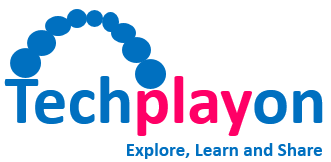How to Join a Pear Deck Session with JoinPD.com Code? 2023 Guide
Pear Deck allows teachers to create interactive presentations, and students can participate in fun sessions. Joinpd.com offers a link or 5-digit code that will allow you to join a Pear deck session as a student. This guide will cover everything you need to know about joining Peardeck.
Joinpd.com, a sub-domain or microsite on PearDeck.com, allows students to participate in interactive presentations created and shared by their teachers via a code or link. Teachers can share the code or link via email or text. It is not available anywhere else.
Pear Deck doesn’t require students to create an account to access the presentation. To do this, students will need to have a Microsoft or Google account. Pear Deck integrates with Google Slides. Students can also join anonymously through teachers.

What’s JoinPD.com for Pear Deck?
JoinPD.com is a website, specifically a microsite or subdomain on www.peardeck.com, which redirects users to app.peardeck.com/join. This is where students can enter their 5-character code shared with them by teachers to join a Peardeck presentation or session.
If your teacher asks students to join the Peardeck presentation, they will need to open a browser such as Chrome, Firefox, Safari or Safari and then enter the code. You’ll then be able to view slides and other elements from the student dashboard.
Join a Pear Deck session using Join Code
Pear Deck sessions can be joined by students using the Join Code shared with them by their teachers. If the teacher has enabled these settings, students may require a Google or Microsoft Office 365 Account to join the session. They can join the session without a username or avatar.
These steps will allow you to join a Peardeck session as a student using a Join Code.
- Your teacher will give you the Join Code to access the Pear Deck presentation or session. It may have been sent via email or by text to the class group.
- Now launch a browser and visit www.joinpd.com (https://app.peardeck.com/join).
- Next, enter the 5-character Join Code into the box.
- Wait for the Pear deck session to load.
You will be automatically logged into your account if your teacher asks you to log in via email. Or, you can choose to create an email account. You can join anonymously if they do not require you to provide your email address. For your presence in the session, you only need to choose a username and an avatar.
Joinpd link to Join a Pear Deck Session
It is easy to join a Pear deck session by using a Join Link. To join the Peardeck presentation, you don’t need to enter any code at joinpd.com You just need to click on the link.
These steps will allow you to join a Peardeck session by using a Join link:
- You can check the email or message that your teacher shared about the Peardeck session.
- To join the session, click on the Join Link.
- You can open the Pear Deck session in your browser.
- While it’s best to view it in Google Chrome, you can also use other browsers.
After you’ve joined the session you will be able to access the Student View. You can view the slides and answer interactive questions from your teachers.
Pear Deck is a great learning environment for students and teachers. This is a great way for teachers and students to move to modern schooling.
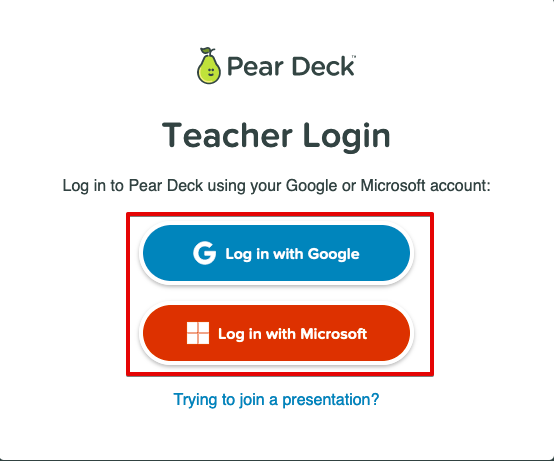
Join Pear Deck.com Guide for Teachers
Pear Deck allows teachers to create interactive presentations that make learning fun and makes it easy for students. You can create slideshow-style content in the classroom with a variety of tools. It works with Google Slides as an add-on.
While students can join the Peardeck session, teachers have two choices. Students can choose to join using an email address or anonymously. For all future sessions, the teacher’s login settings are saved.
They can also change their passwords anytime by going to the settings, turning off, or on student login. Students can join either by entering a code at joinpd.com or using the Join Link.
Students Login Required with Email to Access Pear Deck Sessions
Students can be invited by teachers to join Pear Deck sessions using their email. After enabling this setting, students will need to enter their email address or select it after they have entered the Join Code at joinpd.com and clicked on the Join Link for Pear Deck.
It is a great way to keep tabs on students and mark their attendance. These steps will enable students to login:
- Open the Pear Deck, and then go to the Homepage.
- Click on the icon for your personal profile.
- Next, click on “My Account”.
- Next, click Settings.
- Scroll down to find the section “Require Student Logins”.
- Click ON to choose the type of account you wish students to use.
Your students won’t be able join Pear Deck sessions if they don’t have their email.
Students can join Pear Deck Sessions anonymously
Follow the above steps and then select OFF in the “Require student logins” section to allow students to join Pear Deck sessions anonymously. Students will be able join your Pear Deck sessions with no need for their email.
Students can join sessions anonymously by creating an avatar or nickname. Students can view slides and answer questions, but their real names will not be shown. Teachers will notice a prompt at bottom that says that students have joined with avatars or nicknames.
This is a great way to have fun between classes. Teachers should ask students to sign up with their email for serious classes.
Read More:-