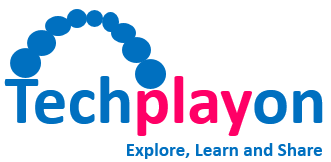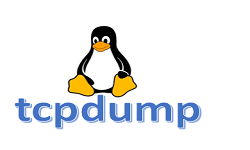IP Command for Red Hat Enterprise Linux
In this post, we have listed some important IP commands for Red Hat Enterprise Linux.
![]()
- addr Display IP Addresses and property information
-
-
- ip addr – Show information for all addresses
- ip addr show dev em1 – Display information only for device em1
-
- link Manage and display the state of all network interfaces
-
- ip link – Show information for all interfaces
- ip link show dev em1 – Display information only for device em1
- ip -s link – Display interface statistics
-
- route Display and alter the routing table
-
- ip route – List all of the route entries in the kernel
-
- maddr Manage and display multicast IP addresses
-
- ip maddr – Display multicast information for all devices
- ip maddr show dev em1 – Display multicast information for device em1
-
- neigh Show neighbour objects; also known as the ARP table for IPv4
-
- ip neigh – Display neighbour objects
- ip neigh show dev em1 – Show the ARP cache for device em1
-
- help Display a list of commands and arguments for each subcommand
-
- ip help – Display ip commands and arguments
- ip addr help – Display address commands and arguments
- ip link help – Display link commands and arguments
- ip neigh help – Display neighbour commands and arguments
-
![]()
- maddr add Add a static link-layer multicast address
-
- ip maddr add 33:33:00:00:00:01 dev em1 – Add mutlicast address 33:33:00:00:00:01 to em1
-
- maddr del Delete a multicast address
- ip maddr del 33:33:00:00:00:01 dev em1 – Delete address 33:33:00:00:00:01 from em1
![]()
- addr add Add an address
-
- ip addr add 192.168.1.1/24 dev em1 – Add address 192.168.1.1 with netmask 24 to device em1
-
- addr del Delete an address
-
- ip addr del 192.168.1.1/24 dev em1 – Remove address 192.168.1.1/24 from device em1
-
- link set Alter the status of the interface
-
- ip link set em1 up – Bring em1 online
- ip link set em1 down – Bring em1 offline
- ip link set em1 mtu 9000 – Set the MTU on em1 to 9000
- ip link set em1 promisc on – Enable promiscuous mode for em1
-
![]()
- route add Add an entry to the routing table
-
- ip route add default via 192.168.1.1 dev em1 – Add a default route (for all addresses) via the local gw 192.168.1.1 that can be reached on device em1
- ip route add 192.168.1.0/24 via 192.168.1.1 – Add a route to 192.168.1.0/24 via the gateway at 192.168.1.1
- ip route add 192.168.1.0/24 dev em1 – Add a route to 192.168.1.0/24 that can be reached on device em1
-
- route delete Delete a routing table entry
-
- ip route delete 192.168.1.0/24 via 192.168.1.1 – Delete the route for 192.168.1.0/24 via the gw at 192.168.1.1
-
- route replace Replace, or add if not defined, a route
-
- ip route replace 192.168.1.0/24 dev em1 – Replace the defined route for 192.168.1.0/24 to use device em1
-
- route get Display the route an address will take
-
- ip route get 192.168.1.5 – Display the route taken for IP 192.168.1.5
-
![]()
- neigh add Add an entry to the ARP Table
-
- ip neigh add 192.168.1.1 lladdr 1:2:3:4:5:6 dev em1 – Add address 192.168.1.1 with MAC 1:2:3:4:5:6 to em1
-
- neigh del Invalidate an entry
-
- ip neigh del 192.168.1.1 dev em1 Invalidate the entry for 192.168.1.1 on em1
-
- neigh replace Replace, or adds if not defined, an entry to the ARP table
-
- ip neigh replace 192.168.1.1 lladdr 1:2:3:4:5:6 dev em1 – Replace the entry for address 192.168.1.1 to use MAC 1:2:3:4:5:6 on em
-
![]()
- arping Send ARP request to a neighbour host
- arping -I eth0 192.168.1.1 – Send ARP request to 192.168.1.1 via interface eth0
arping -D -I eth0 192.168.1.1 – Check for duplicate MAC addresses at 192.168.1.1 on eth0
- arping -I eth0 192.168.1.1 – Send ARP request to 192.168.1.1 via interface eth0
- ethtool Query or control network driver and hardware settings
-
- ethtool -g eth0 Display ring buffer for eth0
- ethtool -i eth0 Display driver information for eth0
- ethtool -p eth0 Identify eth0 by sight, typically by causing LEDs to blink on the network port
- ethtool -S eth0 Display network and driver statistics for eth0
-
- ss Display socket statistics. The below options can be combined
-
- ss -a Show all sockets (listening and non-listening)
- ss -e Show detailed socket information
- ss -o Show timer information
- ss -n Do not resolve addresses
- ss -p Show process using the socket
-
![]()
| NET-TOOLS COMMANDS | IP ROUTE COMMANDS |
|---|---|
| arp -a | ip neigh |
| arp -v | ip -s neigh |
| arp -s 192.168.1.1 1:2:3:4:5:6 | ip neigh add 192.168.1.1 lladdr 1:2:3:4:5:6 dev eth1 |
| arp -i eth1 -d 192.168.1.1 | ip neigh del 192.168.1.1 dev eth1 |
| ifconfig -a | ip addr |
| ifconfig eth0 down | ip link set eth0 down |
| ifconfig eth0 up | ip link set eth0 up |
| ifconfig eth0 192.168.1.1 | ip addr add 192.168.1.1/24 dev eth0 |
| ifconfig eth0 netmask 255.255.255.0 | ip addr add 192.168.1.1/24 dev eth0 |
| ifconfig eth0 mtu 9000 | ip link set eth0 mtu 9000 |
| ifconfig eth0:0 192.168.1.2 | ip addr add 192.168.1.2/24 dev eth0 |
| netstat | ss |
| netstat -neopa | ss -neopa |
| netstat -g | ip maddr |
| route | ip route |
| route add -net 192.168.1.0 netmask 255.255.255.0 dev eth0 | ip route add 192.168.1.0/24 dev eth0 |
| route add default gw 192.168.1.1 | ip route add default via 192.168.1.1 |
Reference: CHEAT SHEET for Red Hat Enterprise Linux
Related Posts: